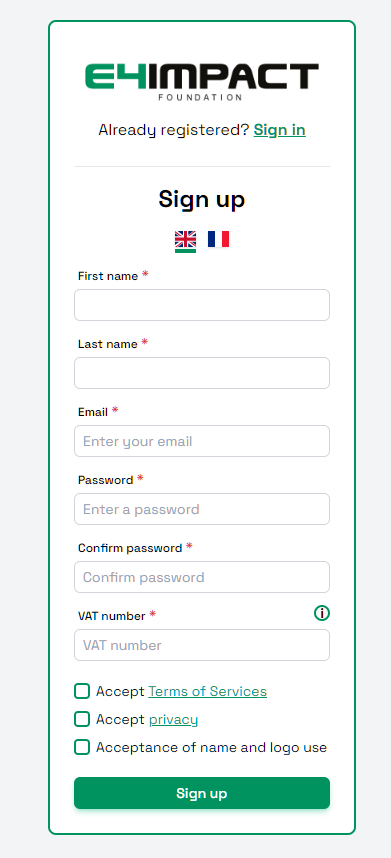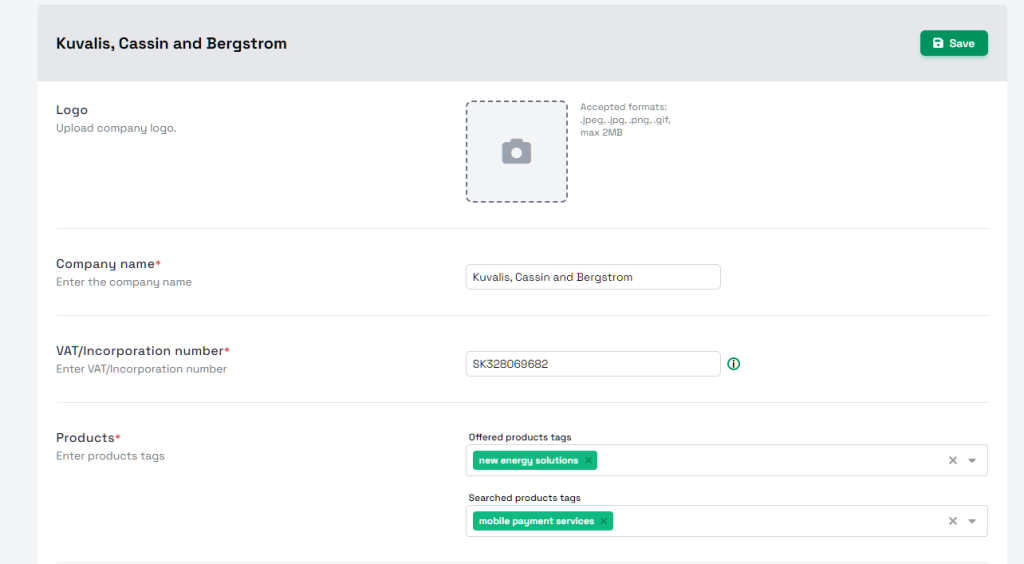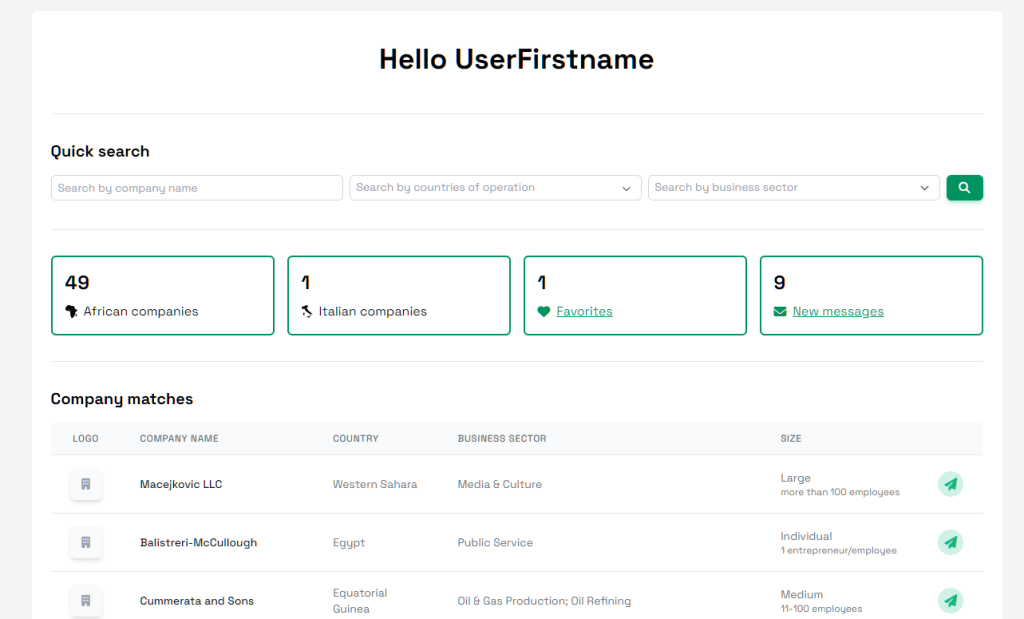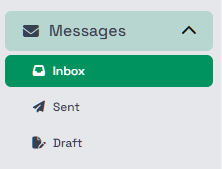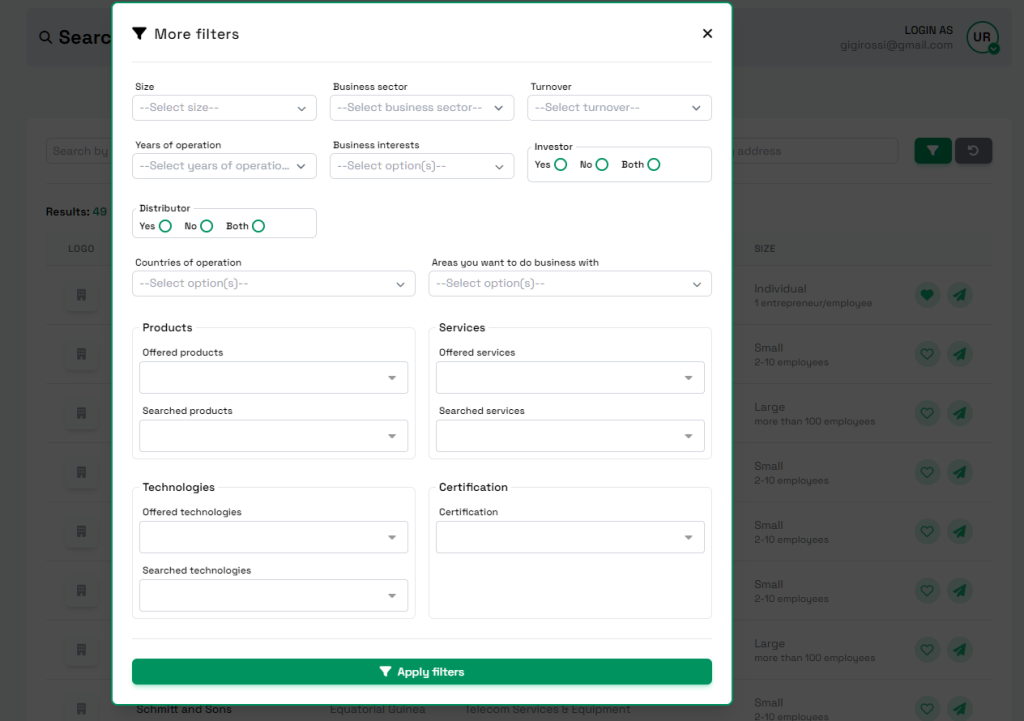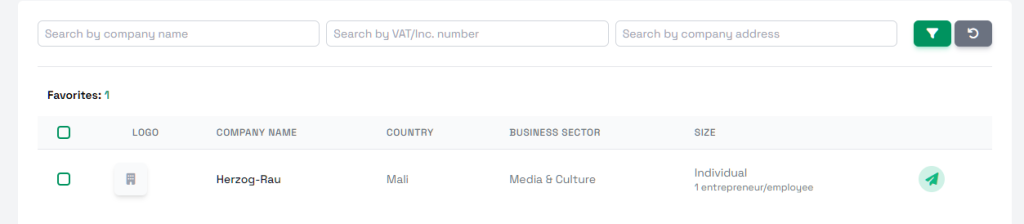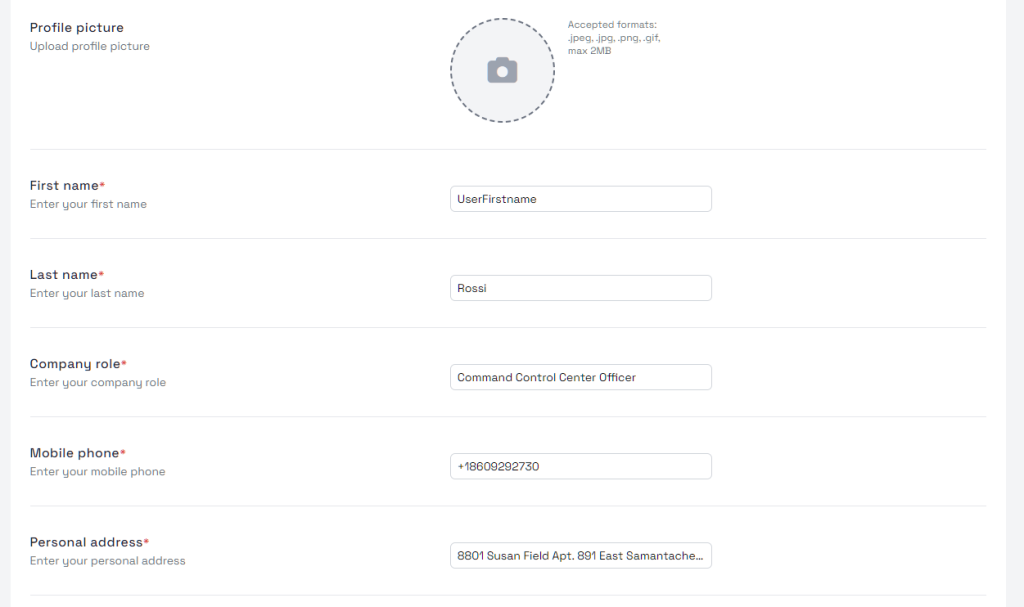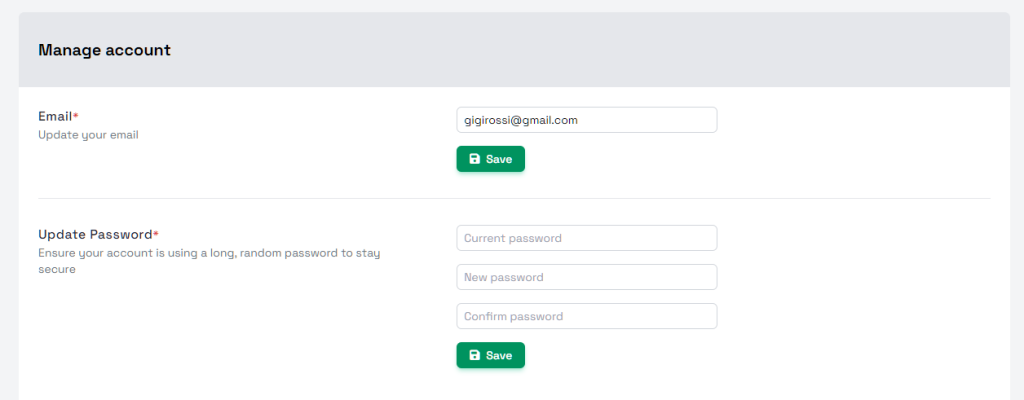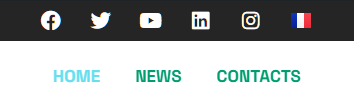HOW TO
REGISTER
By clicking on the Register button (center of the screen) and selecting the correct user type, users can proceed with the registration process.
They will be requested to include information related to their business profile, status, desired connections and interests.
Being accurate and specific in the registration phase is crucial to the efficacy of the user profile.
The more accurate and complete data entered, the more precise the customization and matching proposals with other stakeholders.
After filling each section, users will receive an email with a confirmation link, in order to be able to login and explore the platform’s features.
Have you already pre-registerED?
my company
After login, users are immediately redirected to the platform’s “My Company” area.
This section allows users to update and/or modify their company details, their desired countries’ connections and business interests, as well as add to products, services and technologies they offer and search for.
Once this area is carefully checked, user can click on “Save” to enable full use of the other sections.
dashboard AND Matching
The Dashboard offers users critical insight into the current activity within the platform.
This section offers a quick search option, the updated count of registered business profiles, a summary of the total number of businesses marked as favorites and shows users the number of new messages received.
In addition to it, the Dashboard offers a recommendation of companies (“Company matches” list) that the user may want to do business with, based on the information entered during registration. This list allows users to click on, explore each recommended business profile and send direct messages to it (Paper Plane button).
messages
In this section, functioning as a full mailbox, users can engage with other companies across Africa & overseas.
Our robust messaging section allows users to send and receive messages in a fast, simple and intuitive way to engage in fruitful interactions. When users receive messages, they are also notified via email to access the platform and be able to continue the conversation.
search
Here users can expand their search and find all relevant stakeholders and profiles. They can start a simple search by company name using the search bar at the top of the screen, or use multiple criteria for selection through the “More filters” button. Filters include business headquarters, size, age, sector, turnover, interests, as well as desired and offered products, services and technologies.
After completing selection and clicking on “Apply filters”, a full list of businesses responding to the selected criteria will show in this section. Users will then be able to click on the profiles in the list to further explore them, mark them as favorites (Heart button) and send them messages (Paper Plane button) to start a direct conversation.
favorites
This section simply collects the list of all business profiles marked as favorites. Users can here easily click on each profile, message it, decide to expand the favorites’ list with a further search, or remove one of more profiles from this list. To do so, users only need to click on the specific profile and click again on the Heart button. This will instantly remove the profile from favorites.
account
Last but not least, users will find their own account management section, to instantly and easily update – when necessary – their email address and password to best access the B2B platform. Users need to click on the “Save” button for each section to make sure that all changes are correctly saved.
other sections
In the B2B Homepage, users will find two other useful sections:
- the News section, to be updated on the latest business news, trends and opportunities for entrepreneurs;
- the Contacts section, to be able to contact us by filling in the ad-hoc form to ask for more information, details or support related to the B2B Platform.